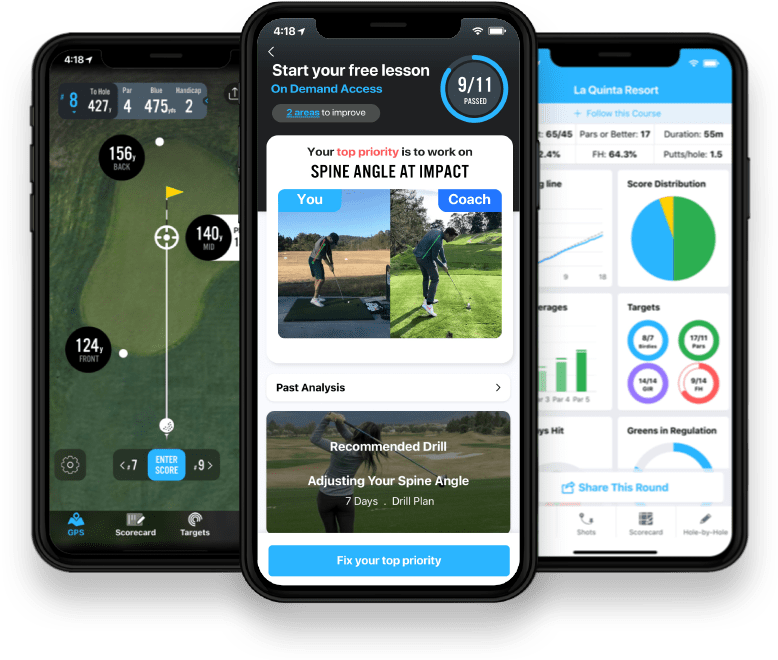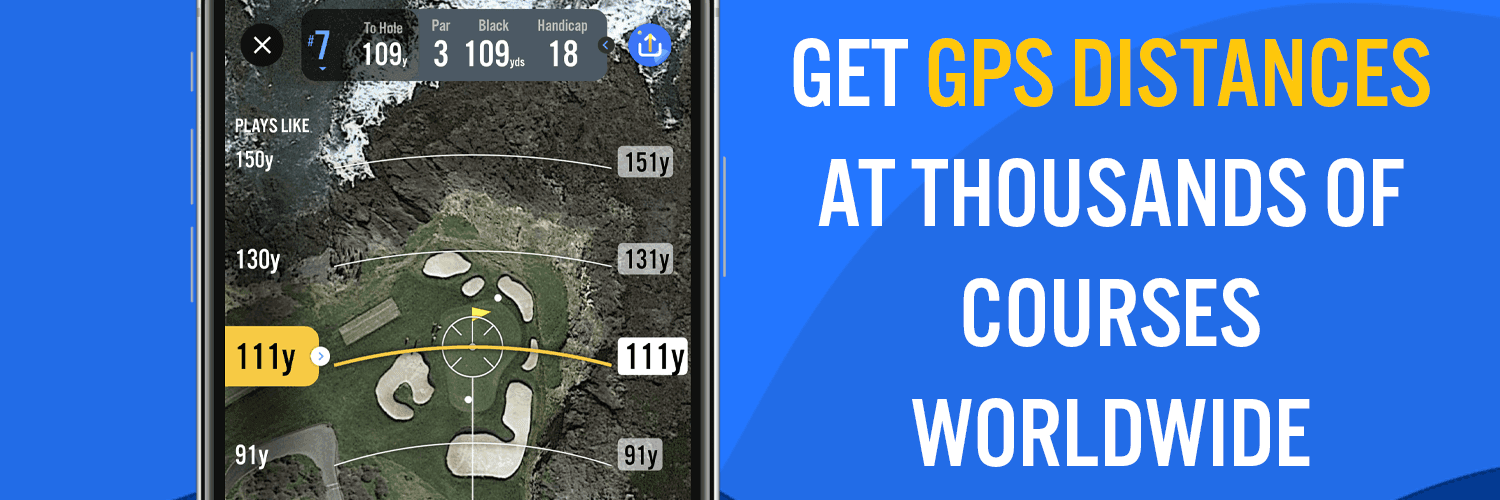
How to Adjust Golf Shot Distance for Wind, Slope, and Weather with Plays Like Distances
Have you ever hit what felt like the perfect shot, only to come up short or overshoot the green? Wind, slope, altitude, and temperature all impact how far your ball actually travels. If you’re not adjusting for these factors, your yardages may be off—and that can cost you strokes.
With Plays Like Distances, 18Birdies does the calculations for you, factoring in real-time conditions to ensure you always know the true playing distance of your shot. This guide will show you how to use Plays Like Distances effectively and make manual adjustments when needed.
How to Access Plays Like Distances in 18Birdies
- Launch the 18Birdies app.
- Tap “Play” and follow the process to enter the GPS screen.
- Tap on the Plays Like Distance to open the Plays Like Panel.
- View each factor’s impact on your shot, including:
- Wind
- Elevation Change
- Temperature
- Altitude Change
- Lie Angle
- To manually adjust any factor:
- Tap the “Adjust” button next to the detail you want to modify.
- Follow the specific instructions for each factor (see below).
Plays Like Factors: How They Impact Your Shots & How to Adjust
Wind: The Invisible Distance Thief
Wind can significantly impact your shot’s distance and accuracy. Plays Like Distances automatically adjusts for wind speed and direction, helping you choose the right club.
How Wind Affects Your Shot & How to Adjust
Wind Condition | Impact on Your Shot | How to Adjust |
| Headwind | Ball loses distance, increases spin | Club up, swing smooth, and reduce spin |
| Tailwind | Ball carries farther but rolls out less | Club down and expect extra carry |
| Sidewind | Ball curves more, exaggerating fade or draw | Adjust your aim to compensate for drift |
How to Manually Adjust Wind in Plays Like Distances
- Open the Plays Like Panel and locate the Wind Adjustment section.
- Move the slider to adjust wind speed.
- Tap and drag the dot on the compass to adjust wind direction.
Plays Like takes the guesswork out of wind adjustments, ensuring your yardages remain accurate. If conditions shift mid-round, manually update wind speed and direction in 18Birdies for real-time accuracy.
Elevation (Slope): Adjust for Uphill and Downhill Shots
Slope plays a huge role in how far your ball travels. Uphill and downhill shots require careful adjustments, and relying on flat yardage will almost always leave you short or long.
How Slope Affects Your Shot & How to Adjust
Elevation Change | Impact on Your Shot | How to Adjust |
| Uphill | Plays longer as the ball has less carry time | Club up to add extra distance |
| Downhill | Plays shorter as the ball stays in the air longer | Club down and plan for additional rollout |
How to Manually Adjust Elevation in Plays Like Distances
- Open the Plays Like Panel and find the Elevation Adjustment section.
- Slide the dot up to indicate the landing area is higher.
- Slide the dot down to indicate the landing area is lower.
Plays Like automatically adjusts for slope, just like a tour caddie, so you can confidently select the right club.
Altitude: How Thin Air Changes Everything
If you’ve played at higher elevations, you know the ball travels farther than usual due to less air resistance. Conversely, lower altitudes create more drag, shortening your shots.
How Altitude Affects Your Shot & How to Adjust
Altitude Condition | Impact on Your Shot | How to Adjust |
| High Altitude (mountain courses, 5,000+ ft) | Ball flies farther due to thinner air. | Club down to avoid overshooting. |
| Low Altitude (sea level & humid areas) | Ball flies shorter due to increased air resistance. | Club up to maintain distance. |
How to Manually Adjust Altitude in Plays Like Distances
- Open the Plays Like Panel and find the Altitude Adjustment section.
- Tap "Adjust" to open the baseline altitude settings.
- Move the slider up or down to match the altitude of your current course.
Plays Like automatically accounts for altitude changes, ensuring your distances stay accurate at any elevation.
Temperature: The Silent Distance Killer
Temperature can have a surprising impact on your shot. Cold air is denser, increasing drag and reducing carry distance. Plus, a cold golf ball compresses less, meaning less energy transfer and more lost distance.
How Temperature Affects Your Shot & How to Adjust
Temperature Condition | Impact on Your Shot | How to Adjust |
| Colder Air | Increases drag, reducing distance | Use a lower compression ball & adjust club selection |
| Temperature Drop | Reduces ball compression, leading to shorter shots | Club up to compensate for lost distance |
How to Manually Adjust Temperature in Plays Like Distances
- Open the Plays Like Panel and locate the Temperature Adjustment section.
- Tap Adjust next to the temperature.
- Slide the button up or down to increase or decrease the temperature.
Plays Like ensures real-time temperature adjustments so you never miscalculate your yardages due to weather conditions.
Lie Angle: Don’t Let Sloping Lies Fool You
Not all lies are flat. When the ground is sloped beneath your feet, it changes your shot height and distance.
How Lie Angle Affects Your Shot & How to Adjust
Lie Type | Impact on Your Shot | How to Adjust |
| Uphill Lie | Ball flies higher and shorter | Club up to make up for lost distance |
| Downhill Lie | Ball flies lower and longer | Club down and plan for extra rollout |
Plays Like allows you to set your lie angle, so you’re always prepared for any terrain.
Visualize Success with Distance Arcs & Course Preview
Planning your shots is easier when you can see exactly where your ball will land. Distance Arcs and Course Preview help you plan every shot with precision and avoid surprises.
How Distance Arcs Help:
- See how far each club will take you before you swing.
- Plan approach shots and avoid hazards.
- Improve shot placement with a better understanding of where misses are going to land.
How Course Preview Helps You Plan Your Round:
- Study elevation changes, hazards, and landing zones in advance.
- Pair with Plays Like Distances to factor in wind, slope, and temperature for smarter club selections.
- Lower your scores by making better decisions before stepping onto the course.
Pro Tip: Use Distance Arcs during your round and Course Preview before teeing off to strategize every hole and play with confidence.
No More Guesswork: Why Plays Like Gives You the Edge
Traditional GPS apps and rangefinders only show flat yardage, ignoring the key factors that affect your shot. Plays Like Distances eliminates the guesswork by adjusting your yardage for wind, slope, temperature, and altitude.
| Traditional GPS | Plays Like Distances |
| Only shows flat yardage | Adjusts for wind, slope, temperature, and altitude |
| Ignores real-world conditions | Provides real-time club recommendations |
| Requires manual calculations | Automatically adapts to course conditions |
Frequently Asked Questions (FAQ)
Does Plays Like Distances work on every golf course?
Yes! Plays Like Distances adapts to any course, adjusting for wind, slope, temperature, and altitude wherever you play. Whether you're teeing it up at your local muni or tackling a high-altitude mountain course, Plays Like ensures you get accurate, real-time yardages based on current conditions.
Can I manually adjust Plays Like Distances if conditions change?
Absolutely! While Plays Like Distances automatically calculates adjustments, you can manually override the settings if conditions change mid-round. Simply tap the “Adjust” button in the Plays Like panel to modify wind, temperature, elevation, or altitude and get the most accurate distances for your shot.
Will Plays Like Distances adjust for sudden weather changes mid-round?
Yes! If the wind picks up, temperatures drop, or conditions shift unexpectedly, Plays Like Distances updates automatically to reflect those changes. If you prefer, you can also manually tweak the settings to ensure your yardages match real-time conditions.
How do I know if Plays Like Distances is activated during my round?
You’ll see the Plays Like Distances adjustment right on your GPS screen when you're on the course. The Plays Like number appears alongside your standard yardage, showing how the real-time conditions impact your shot. If you don’t see it, tap the Plays Like Distance to open the panel and make sure it's enabled.
Do I need 18Birdies Premium to use Plays Like Distances?
Yes, Plays Like Distances is a Premium feature. Upgrading to 18Birdies Premium unlocks this tool, giving you real-time, tour-level yardage adjustments for smarter club selection and lower scores.
Start Playing Smarter Today
Stop losing strokes to wind, slope, altitude, and weather. Plays Like Distances makes adjusting for these factors simple, so you can focus on your game—not the math.
Try 18Birdies Premium today and start playing smarter golf!
 Try for Free
Try for Free